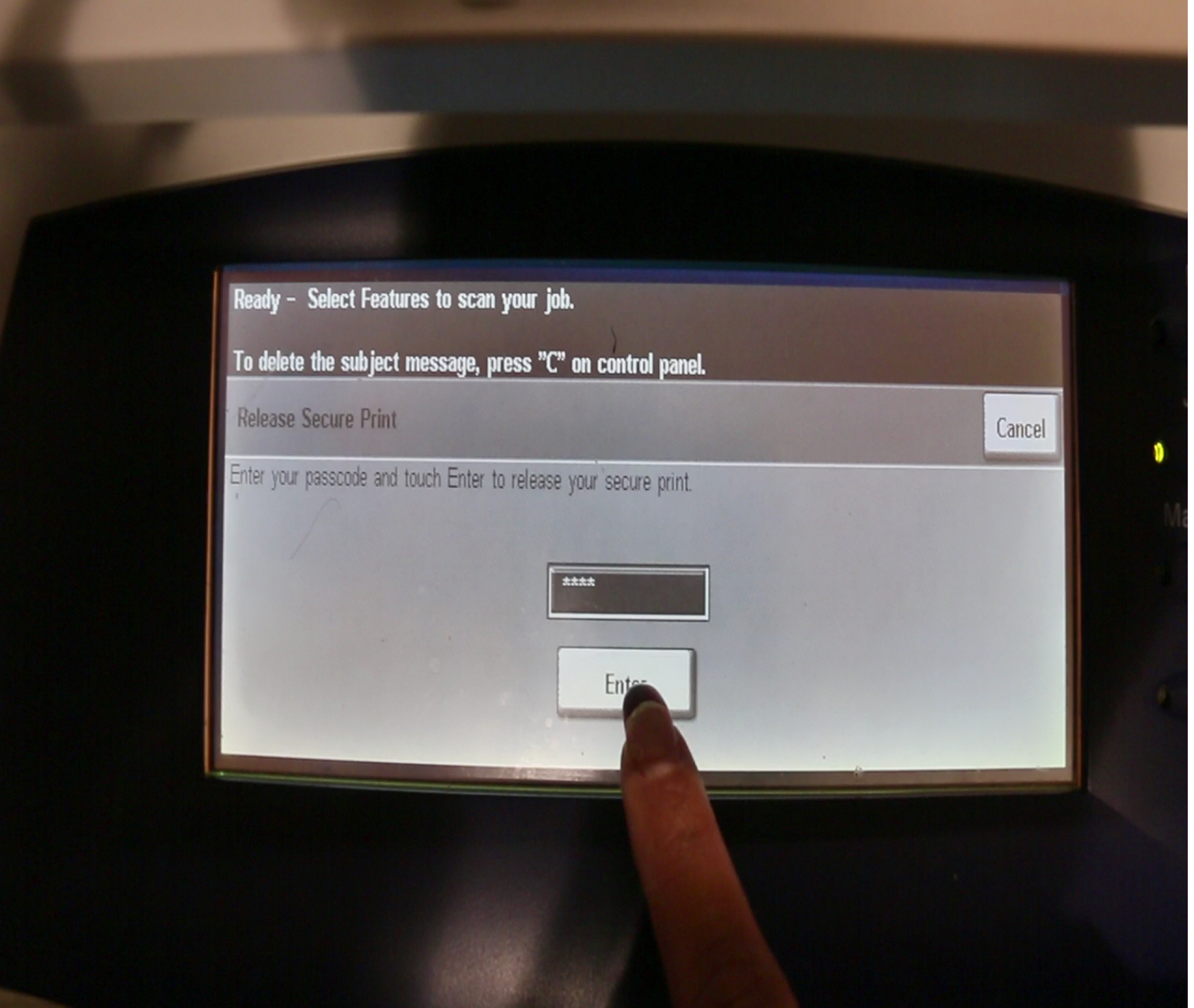IT Support - Secure Printing
Secure Printing for Xerox Multifunction Printers
Xerox multifunction printers such as Document Centre and Work Centre models allow you to ensure the physical security of your documents by requiring you to enter a passcode at the unit before a document will print.
With this feature you can send a document to the printer from your computer, and then go to the printer and release the document, so others cannot view the document before you arrive.
Secure Print is only available on Windows systems and not on other operating systems at this time. Some models of WorkCentre printers also do not include this feature.
Steps 4 through 6 are only required for first use.
1. When ready to print click FILE.
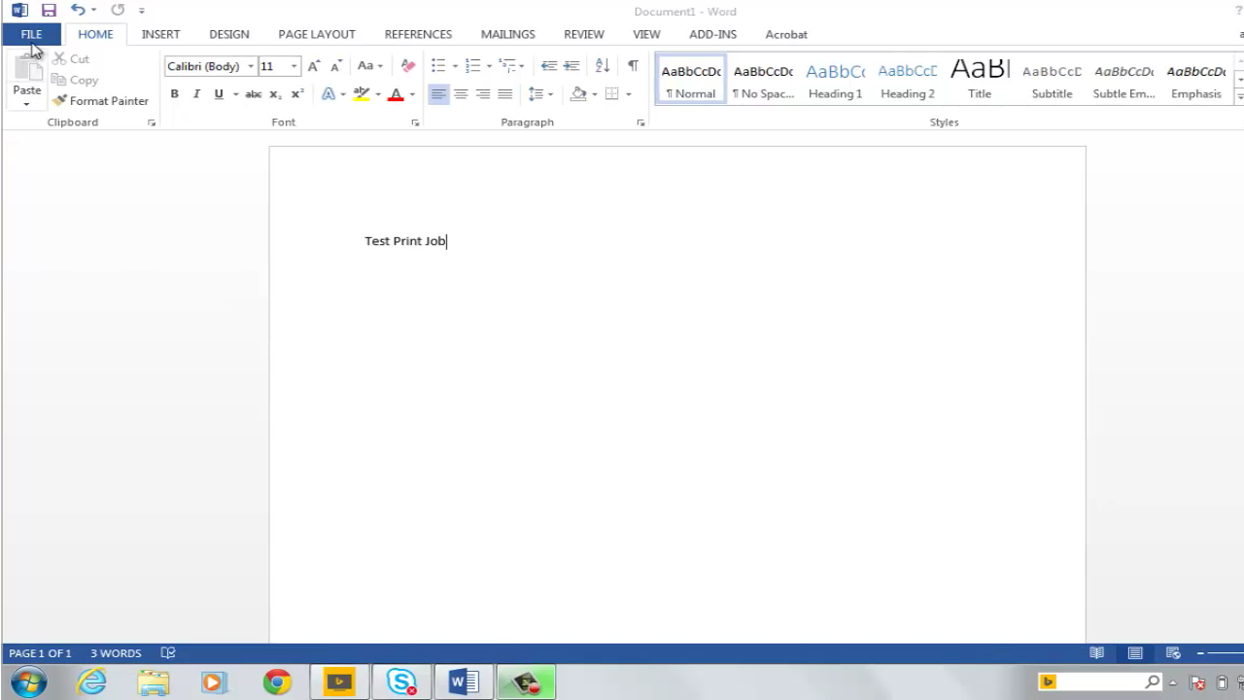
2. Click PRINT.

3 Select Xerox
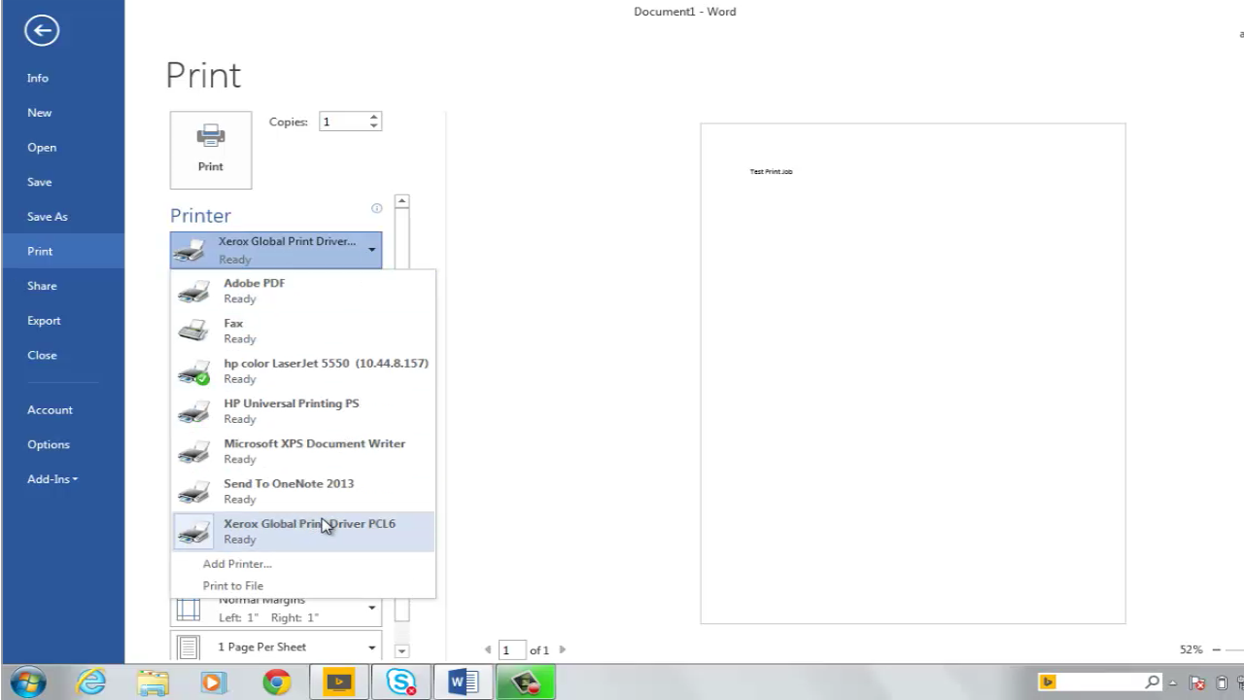
4. Select PROPERTIES
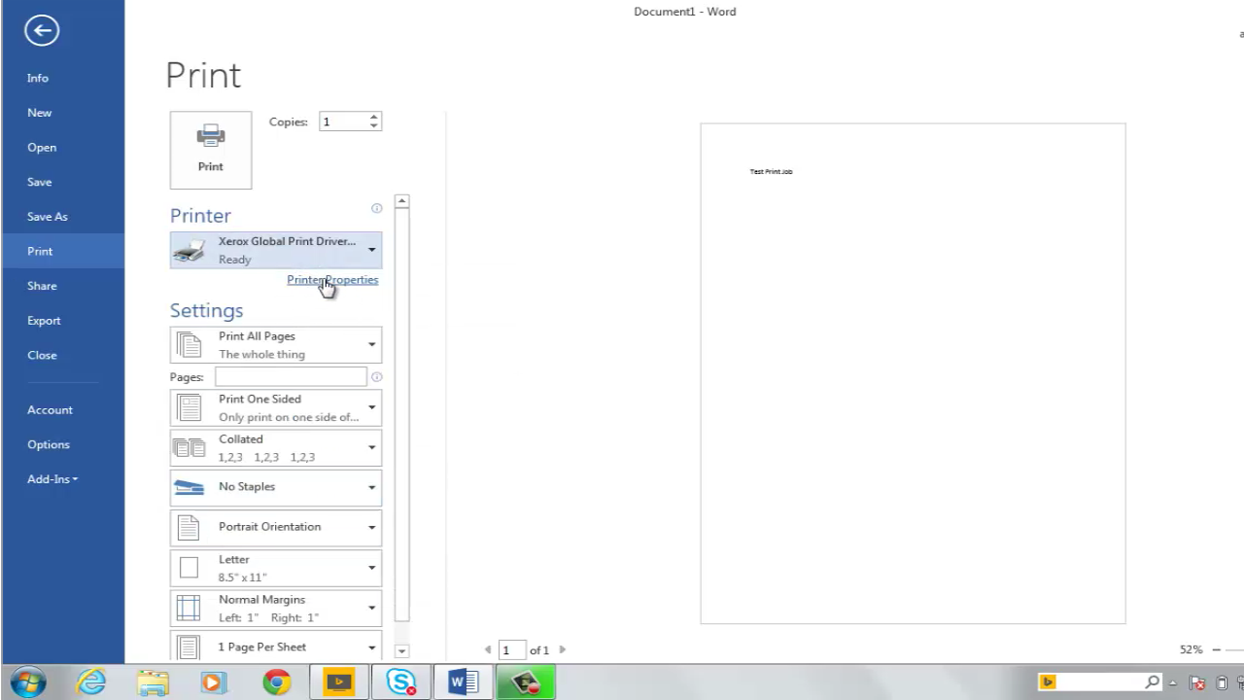
5. Select SECURE PRINT from drop down list.
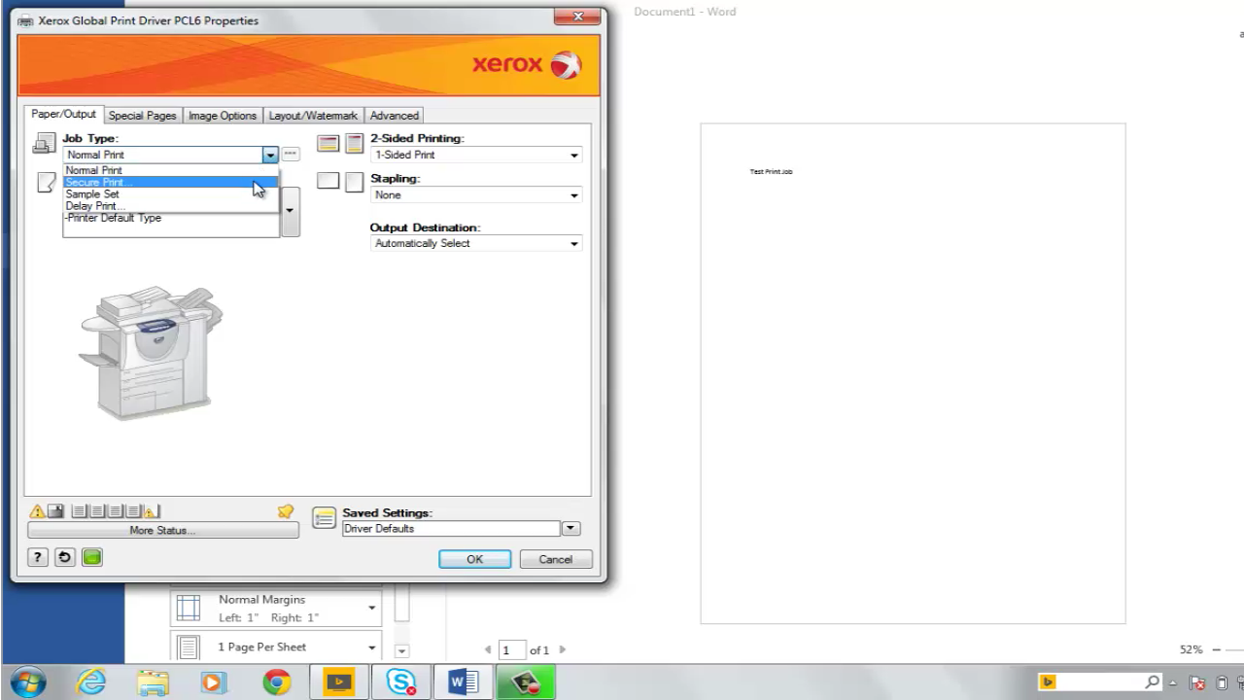
6. Enter private password.
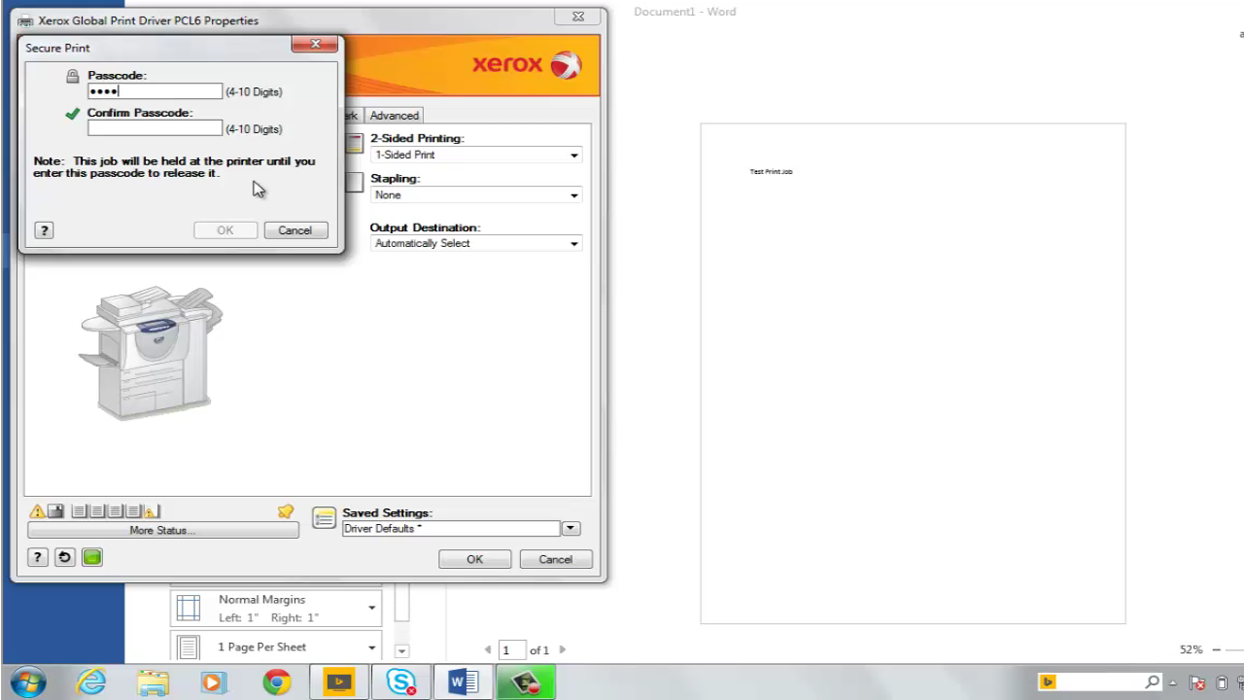
7. Click PRINT

8. Proceed to printer and select job.

9. Enter private code from step 6.

10. Release job.