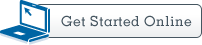Forward my CCC Email (Students)
Forward emails from your student email account to another account of your choosing.
Set-up Email Forwarding
- Login to your CCC student email account.
- Click on settings
 i.e., the gear icon in the right hand corner of your screen
i.e., the gear icon in the right hand corner of your screen - Click on View all Outlook settings at the bottom of the page.
- Click on Mail then click Forwarding.
- Click the checkbox next to “Enable forwarding”.
- Type your chosen destination email address in the box where it says “Enter an email address”.
- If you wish you may click on Keep a copy of forwarded messages to keep a copy in your account.
- Click X in the Settings window to close and return to your mail.
Optional: send a test message to your Outlook account and then verify that it has been forwarded to your other chosen destination email account.